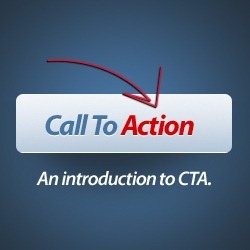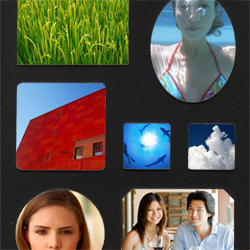Beginners' Guide to Adobe Photoshop
Ever wanted to learn how to use Adobe Photoshop, but had no idea where to start? The wall of icons and menus can be intimidating.
Most Photoshop tutorials for beginners are really for people who are already familiar with the program. This tutorial goes right back to the DAWN OF TIME! :) ...and is designed to help people who are absolute Photoshop beginners.
This basic, thirty-minute tutorial is not a comprehensive instruction manual. It only teaches you the few simple features you need to know, to start using Adobe Photoshop. From there, you'll quickly discover most of the other features of the program yourself.
The images in this tutorial are from Adobe Photoshop 7.0, but they're very similar to those from newer versions, like Photoshop CS4.
Bookmark this page, load up Photoshop, and we'll begin the tutorial.
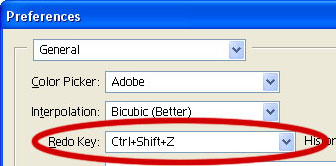
1 – Creating a New Image, and Setting Adobe Photoshop's Undo Option
Click File > New, and create a new image of any size you desire.
Press Ctrl+K to bring up the Preferences window.
Change your "Redo Key" to Ctrl+Shift+Z. This enables you to press Ctrl+Z at any time, to undo the last thing(s) you did. Remember this.
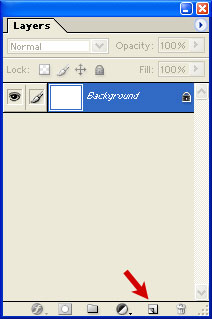
2 – Using Adobe Photoshop's Layers window
The Layers window shows the various layers that your image is made up of.

To make a new layer, click the New Layer button, as shown by the red arrow.
To work on a different layer, click on that layer. The eyeball will apear next to that layer.
You can drag layers up and down the list.
Remember – create a new layer for each part of your image. This allows you to go back and edit the layers individually. Every Adobe Photoshop beginner at some time makes a masterpiece, only to find out that they did it all on one layer, and now they can't remove those pink clouds they put on it. :)
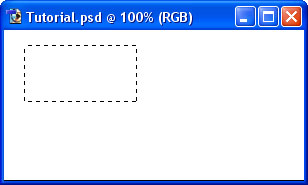
3 – Learning about Selection
One of the most important concepts in Adobe Photoshop is Selection.

This is the Rectangular Selection Tool.
Use this tool on your image to select an area of the image. This lets Photoshop know that that's the area you want to work on.
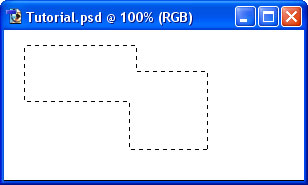
4 – Adding to a Selection and making a square
To add to a selection, hold Shift before dragging.
Tomake the selection exactly square, start dragging, then hold Shift.
You can press Ctrl+D to "deselect" and remove the selection at any time.
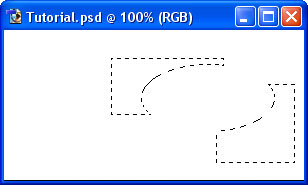
5 – Elliptical Selections and subtracting Selections

Hold down on the Selection Tool on the Toolbar, and choose the Ellipse.
To move the selection, just click inside it and drag.
Holding Alt while selecting subtracts that area from the selection. I've done that with the Ellipse Selection Tool.
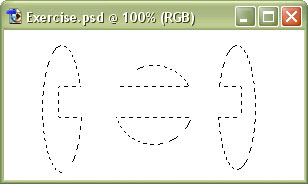
6 – A Selection exercise
If you're following this tutorial in Adobe Photoshop, see if you can make these shapes.
Other relevant Adobe Photoshop tools
 Lasso Tool
Lasso Tool – Allows you to draw a selection area with the cursor.
 Magic Wand
Magic Wand – Summons elves. (Also believed to select an area of one colour.) :P

7 – Choosing a colour
Now that you know how to select an area in Adobe Photoshop, we can look at some tools that can do something with that area.
Before we get started on colouring your selection, you'll need to pick a colour.
This part of the Toolbox is where you select your colours.
The top square is the foreground colour. If you use a brush or paint bucket, it will apply this colour.
The bottom square is the background colour. It has various purposes, but it's also a good place to store a second colour that you're using.
Click on either square to change its colour.
Click the arrow to swap the two colours.
Click the little squares to reset the colours to black and white.
8 – The Paint Bucket and Gradient tools
These two tools share a button on the toolbar. To select one, click and hold.

On a new layer, just click the Paint Bucket tool inside the area of your selection to fill it with the colour you've selected.

Click and drag from one area to another to fill the area. The point where you started to click will be the colour of your foreground colour, and the point where you took your finger off the mouse button will be the colour of your background colour. The area in between will gradually change from one colour to the other.
In this case, I went from corner to corner, with the default white and black selected.
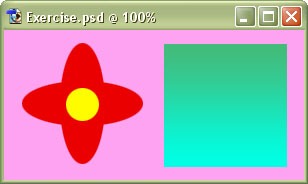
9 – A colour exercise
With what you've learned so far, you should be able to recreate this piece of hippy history. :)
Remember to create each step on a new layer.
Other Adobe Photoshop tools of interest include
 The Text Tool
The Text Tool – Just click it wherever you want text to appear. Choose a font, colour, and size, and start typing.
 The Move Tool
The Move Tool – Use this tool to drag things around. If you have a selection, it will drag the contents of the selection. If not, it will drag the contents of the layer you're on.
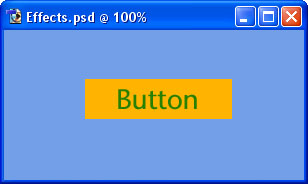
10 – Adding Effects
Now that you know the basics, it's time to start adding some easy special effects.
To demonstrate Adobe Photoshop's special effects, here's an unembellished button for a website.
Each part of this image is on a separate layer.
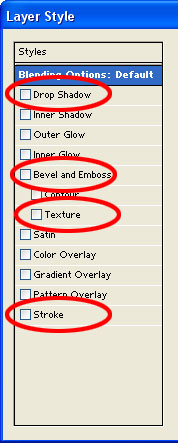
11 – Key Adobe Photoshop Blending Options
In the Layers list, right-click on a layer, and select Blending Options.
This is a picture of the left-hand portion of the Blending Options window that will appear. (This image is from an older version of Photoshop, but it looks very similar in newer versions.)
Drop Shadow - Selecting this option will make your layer cast a shadow on layers below it.
Bevel and Emboss - Makes the layer like a block of gold bullion - raised in the centre, with edges that slope down. (This is a good effect for creating buttons.)
Texture - Makes the surface of the layer look like it's made of wood, stone etc. Use the "Overlay" setting.
Stroke - Stroke is just another word for "outline". A Stroke is useful to make an object stand out from its background.
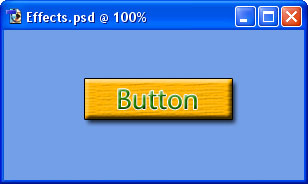
12 – The end result
Other than using some of the Blending Options, nothing else has been done to this button.
It's really that easy.
A final few Adobe Photoshop features
Zoom: Press (Ctrl and +) to zoom in. Press (Ctrl and -) to zoom out. This is very useful if you're a bit of a pixel pirate :)
Transformation: To Transform (resize/rotate/distort) an object, press Ctrl+T. To Transform a selection, click Select > Transform Selection. Use the Shift key while transforming to stop the image distorting.
"Special Message"
I hope this tutorial has helped you get the idea of Adobe Photoshop. You can now face the "wall of random icons and palettes" with confidence. :)
Happy Photoshopping!
Cool Photoshop Tutorials for Beginners
Dec 11, 10 
Adobe Photoshop, an essential to any designer’s toolkit is probably the most popular graphics editing program out there. Photoshop is easy to learn and offers an extensive array of advanced tools to create some impressive and realistic compositions. All of these are free resources for budding graphics designers to learn basic to intermediate manipulations with this powerful graphics editing software. This article is a collection of some high quality Photoshop tutorials for beginners – this is a place to start.






























23 December 2010 Jarka Hrnčárková Photoshop Tutorials - Photo Manipulation
Blending is the essential skill for every photo manipulator and it´s one of the first things to learn. Without proper blending your images won't look believable. There are several ways how to blend images together. In this article I'd like to cover basic techniques which are essential for every manipulation.
17 December 2010 Niranth M Photoshop Tutorials - Drawing
This is a detailed and step by step tutorial for creating an Vector based cover page design in Photoshop. This tutorial demonstrates effective usage of Photoshop's vector tools and techniques. PSD file included.
07 December 2010 Jarka Hrnčárková Photoshop Tutorials - Photo Manipulation
This tutorial shows you how to combine different stock photos to create calm landscape manipulation. You will learn different techniques of blending, changing lights and shadows and color adjustments. Let's get started!
21 November 2010 Loredana Papp Photoshop Tutorials - Photo Manipulation
In this tutorial we will learn how to create one big construction from many architectural parts. In the steps below I will show you how to combine the traditional photo manipulation with matte painting resulting in a renaissance piece. A PSD is included with this Photoshop tutorial.
12 November 2010 Cucu Tudor-Ionel Photoshop Tutorials - Drawing
Learn how to create this beautiful printer icon with reflections and shadows all within Photoshop. A detailed PSD is included with this tutorial.
05 November 2010 Thomas Parpoulas Photoshop Tutorials - Photo Retouching
How to vastly enhance landscape shots using Adobe Camera Raw (ACR) and then Photoshop. This tutorial will show step by step tips and tricks in order to get out the most out of your landscape pictures.
03 November 2010 Alexandru Nicoloiu Photoshop Tutorials - Drawing
Learn how to paint this headlight that can be used for concept car illustrations. This tutorial will show you techniques such as shading, creating reflections, etc. A high detail PSD download is included with this tutorial.

01 November 2010 Ishan Dahiya Photoshop Tutorials - Photo Manipulation
Create this intense photo manipulation with Photoshop. This tutorial will show you how to manipulate stock photos and turn them into this dark and surreal scene. A PSD is included with this tutorial.
25 October 2010 Darin Rios Photoshop Tutorials - Photo Manipulation
Learn how to create this photo manipulation of a flying man similar to Iron Man. This Photoshop tutorial will show you how to apply cinematic lighting effects and manipulate fire to create this composite.
13 October 2010 Denny Tang Creative Inspirations - Design Resources
We browsed the web to find these 10 photorealistic drawing and painting Photoshop tutorials. Topics include Photoshop paintings, Photoshop renderings, and photo retouching tutorials.
11 October 2010 Mihai Valentin Photoshop Tutorials - Drawing
Learn how to recreate this stunning image of a limited edition white Leica M8. This is a very lengthy Photoshop tutorial that will show you every step of the process. A PSD with 186 layers is included at the end of the tutorial.
08 October 2010 Hatice Bayramoglu Photoshop Tutorials - Drawing
Learn how to create this fantastic drawing by Hatice Bayramoglu. You will learn the process she uses to create drawings in Photoshop.
08 October 2010 Chitea Viorel Costin Photoshop Tutorials - Photo Manipulation
Learn how to give a squirrel a helmet and grenade launcher in Photoshop. This tutorial will also introduce you to the puppet warp tool in Photoshop CS5.
06 October 2010 Loredana Papp Photoshop Tutorials - Drawing
Learn how to create this mockup of a flash game title screen in Photoshop. You’ll learn how to draw the landscape, title, and each individual character.
01 October 2010 Martin Tyminski Photoshop Tutorials - Drawing
Learn how to create this beautiful Audi R8 drawing in Photoshop. You’ll learn how to outline, color, shade, and create textures to create this car.
28 September 2010 Nolan Marketti Photoshop Tutorials - Photo Manipulation
This tutorial will show you how to create a beautiful "city to country" composition using several images. You'll accomplish this by combining & blending images, and also creating a few lighting/color effects.
27 September 2010 Maciej Kwas Photoshop Tutorials - Drawing
A very detailed tutorial that will show you how to create a vaporous chili pepper illustration. You will learn advanced painting techniques such as working with custom brushes or achieving vapor effect in seconds. Full resolution PSD file included.

24 September 2010 Siva Kumar Photoshop Tutorials - Text Effects
In this Photoshop tutorial, you will learn how to work with shapes, texture, and patterns to create this wallpaper. Part of this tutorial uses Adobe Illustrator but a download is included in case you don’t have Illustrator.
23 September 2010 Gary Simon Design Articles - Web Development
To maximize the success of your website(s), a clearly defined "call to action" is necessary. A call to action is the art of intriguing your visitors to either click a button, fill out a form, or any other interaction between themselves and your website. Below we will take a look at 10 examples and outline Photoshop tips for increasing the effectiveness of your call to action.
23 September 2010 Jan Goris Photoshop Tutorials - Photo Manipulation
Learn how to create this scene in space using photographs. The author will show you how you can photograph objects around your house to create this photo manipulation then finish it off with a comic book effect.
22 September 2010 Hatice Bayramoglu Photoshop Tutorials - Drawing
Learn how to create this stunning painting by Hatice Bayramoglu. This tutorial will guide you through the painting techniques and process the author used. You’ll learn how the author paints, manages layers, and make changes as she paints.
21 September 2010 Pintilei Adrian Photoshop Tutorials - Drawing
Learn how to draw this Adidas sneaker in Photoshop. You’ll learn how to create the shape with the Pen tool and use different techniques for coloring and shading.
18 September 2010 Enoc Burgos Photoshop Tutorials - Photo Manipulation
Learn how to create a coffee shop advertisement using Photoshop and iClone4. The first part of this tutorial will show you how to create a swirling milky coffee. The second part will show you how to use iClone to put a 3D model in the coffee. You’ll finish the artwork in Photoshop where you’ll combine the 3D model and coffee together and apply the finishing touches.
18 September 2010 Jarka Hrnčárková Photoshop Tutorials - Photo Manipulation
This tutorial will show you how to compose an image using 3D and painted elements. These techniques include setting the global light of your manipulation and adding shadow and color adjustments.
16 September 2010 Michael Vincent Manalo Photoshop Tutorials - Photo Manipulation
Learn how to create this surreal fantasy image of a lady on an epic budgie. You’ll learn how to combine and blend several stock photos, create a rain storm, then finish it off with a photo effect.
14 September 2010 Siva Kumar Photoshop Tutorials - Text Effects
Learn how to create this wallpaper in Photoshop using 3D text from Illustrator and custom shapes and Photoshop brushes. You’ll learn how to place shadows under objects, create a focus point using repetition, and more.

10 September 2010 Pintilei Adrian Photoshop Tutorials - Drawing
Learn how to draw a realistic iPhone 4 from scratch in Photoshop. This drawing tutorial will teach you through step by step instructions the essentials of drawing electronics and introduce techniques on how to work with metal.
10 April 2010 Denny Tang Photoshop Downloads - Stock Graphics
Use these picture frames to showcase your photos online! They’re a creative alternative to plain borders and work great with our
Picture Framing Mat graphics. These high quality photos are easy to use; just place your photo below the frame and you’re done!
10 April 2010 Denny Tang Photoshop Downloads - Stock Graphics
Download these twelve picture framing mats to use as borders to your photos or artwork. These high resolution captures of real framing mats can enhance the look of your photos. Great for scrapbooking, displaying photos on the web, or as clip arts for your artwork. For the full results, use them with our
Picture Frame clip arts.

09 April 2010 Michael Vincent Manalo Photoshop Tutorials - Photo Manipulation
In this photo manipulation tutorial, you will learn how to create a realistic composition of a sunset in a world with floating islands! We will cover professional-level Photoshop tricks such as adding accurate shadows and highlights, various blending techniques such as giving the image a soft focus effect and altering luminosity and shadows of the scene, adding haziness, and much more!
24 March 2010 Denny Tang Creative Inspirations - Photography
Inspire yourself to use reflections creatively with these examples. Reflections can be used to give a unique perspective and engage your viewer to your photo. Have a look at this set of photos and find out how you can use reflections in your photos.
24 March 2010 Michael Vincent Manalo Photoshop Tutorials - Photo Manipulation
In this tutorial, we will be creating a surrealistic room with realistic water as its floor, real clouds as its wallpaper with a clock on the wall and a boat on the water floor. We will learn a lot of technical aspects like visualizing and creating a perspective using the ruler and the transform tools especially the distort tool, creating realistic waves using the brush tool and two wave brush sets, using brush textures and apply it to the walls to make them realistic. Then we would be creating shadows using the brush tool and the burn tool. Finally we would make the boat look like it really is running and producing waves in its wake.
21 March 2010 Jarka Hrnčárková Photoshop Tutorials - Photo Manipulation
In this tutorial I will show you how to create photo manipulation with using of different textures and blending modes. I will also show you different ways how to set lights and shadows and how to adjust colors in your work to everything fix together. Let’s get started!
21 March 2010 Denny Tang Photoshop Downloads - Photoshop Brushes
Particle Smoke adds a whole new effect and explosion to our most popular
Real Smoke Photoshop brushes. From a distance it looks like smoke. Up close, a swarm of atoms are blasting and bouncing off each other. Download this huge set of 148 high resolution Photoshop Brushes.
19 March 2010 Denny Tang Creative Inspirations - Photography
Here are a some examples of photos shot with
Lensbaby lenses. Lensbaby lenses are specialty lens that create a targeted focus effect and is a popular tool in the photography scene. Have a look at the creative photos using this effect.
18 March 2010 Nelson Lopez Photoshop Tutorials - Drawing
In this tutorial you will tackle how to create a 3D effect looking plan from a simple 2D plan. This effect works fairly great in highlighting a significant interior space in a presentation. Apart from this, this tutorial will teach you how to define a pattern for applying materials.
16 March 2010 Denny Tang Creative Inspirations - Graphic Design
A set of four printed artworks using the same tone, effect, and elements. This brilliant design project was created by graphic designer Maxime Quolin from Belgium as a milestone project to showcase his step forward as a graphic designer and artist.
16 March 2010 Denny Tang Photoshop Downloads - Photoshop Brushes
Download this set of 32 high resolution splatter brushes! Created with artist-quality watercolor paint on cold press watercolor paper. Includes three high photo textures.
12 August 2006 Denny Tang Photoshop Tutorials - Photo Manipulation
Use Photoshop to create and add a dramatic ray of light to your photos. It's easy, accurate, and fun!
09 August 2006 Denny Tang Photoshop Tutorials - Photo Effects
Follow this newly discovered method of simulating a polarizing filter with Adobe Photoshop that's faster, easier, and more effective. Considered the most useful filter in Photography, a polarizing filter makes almost any image look better by absorbing glare to reduce or eliminate reflections and darken skies.
13 September 2006 Denny Tang Photoshop Tutorials - Special Effects
Transform a regular photo into a high-tech artwork made up of blocks and connectors resembling a circuit board.
50 Great Photoshop Tutorials for Clever Beginners
 A hundred brush strokes created using a variety of paint brushes and acrylic paint. This set of Photoshop brushes contains everything from simple brush strokes to smiley faces. Add this essential set of Photoshop brushes to your collection.
A hundred brush strokes created using a variety of paint brushes and acrylic paint. This set of Photoshop brushes contains everything from simple brush strokes to smiley faces. Add this essential set of Photoshop brushes to your collection.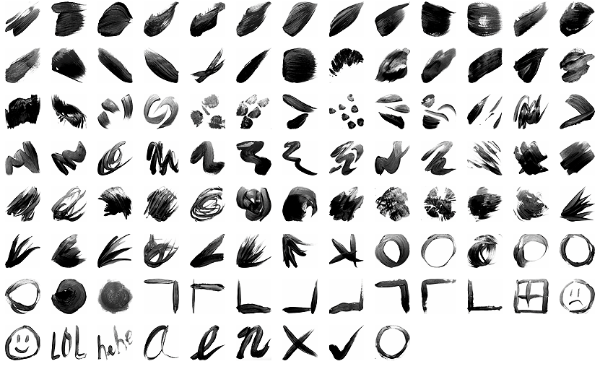

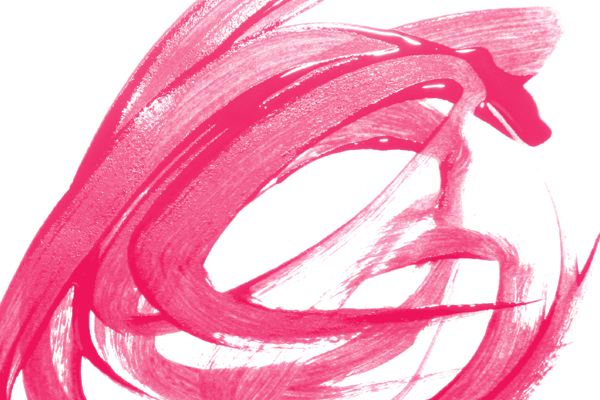
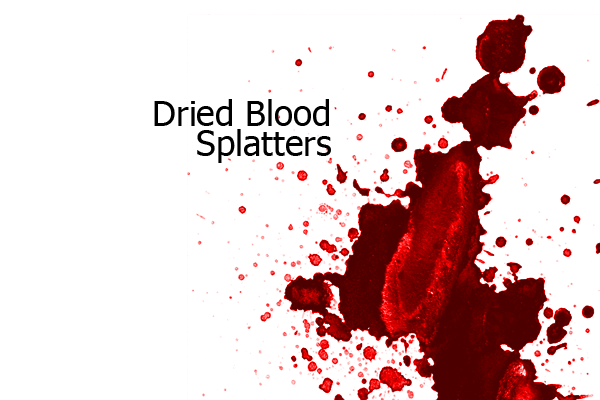
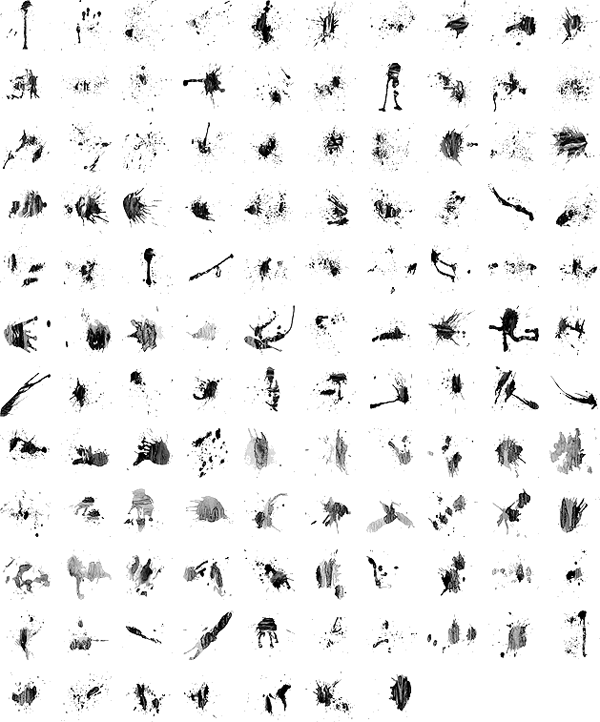
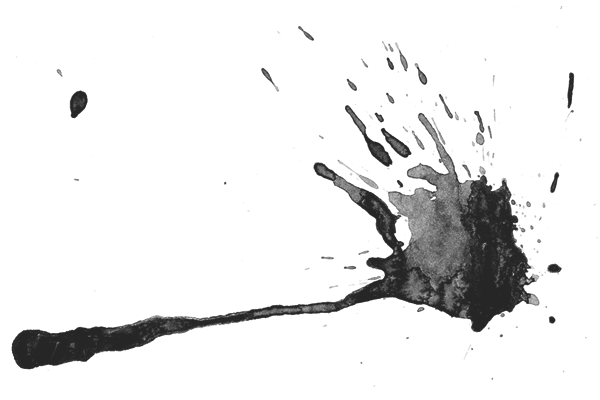
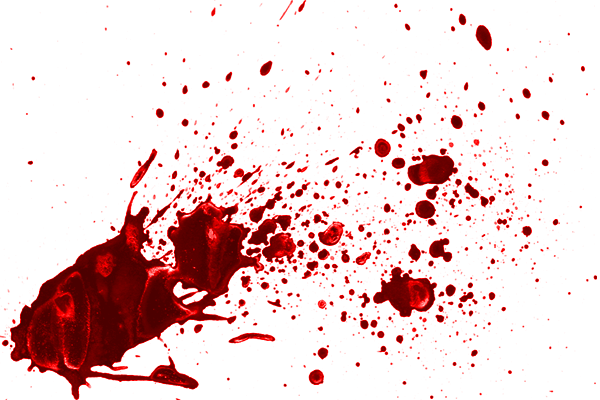



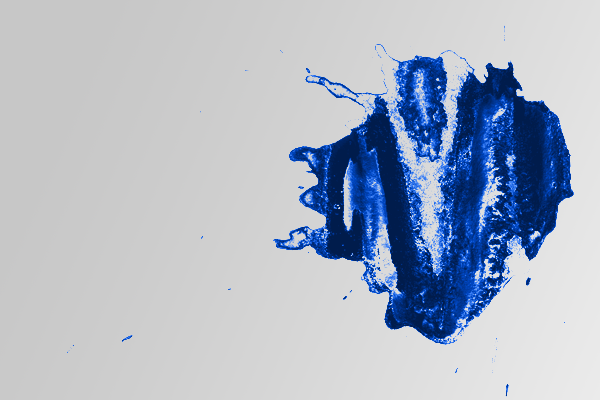



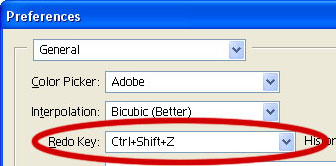
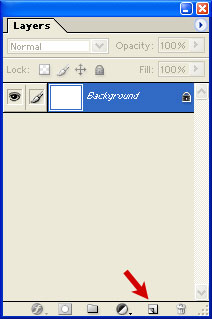
 To make a new layer, click the New Layer button, as shown by the red arrow.
To make a new layer, click the New Layer button, as shown by the red arrow.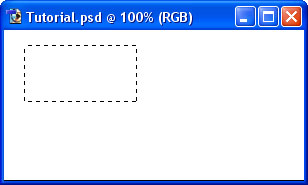
 This is the Rectangular Selection Tool.
This is the Rectangular Selection Tool.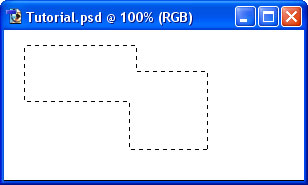
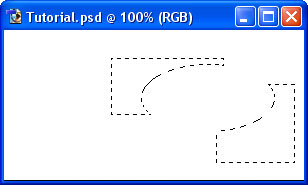
 Hold down on the Selection Tool on the Toolbar, and choose the Ellipse.
Hold down on the Selection Tool on the Toolbar, and choose the Ellipse.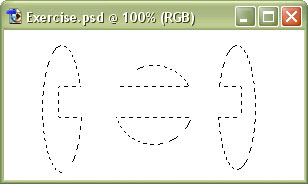
 Lasso Tool – Allows you to draw a selection area with the cursor.
Lasso Tool – Allows you to draw a selection area with the cursor. Magic Wand – Summons elves. (Also believed to select an area of one colour.) :P
Magic Wand – Summons elves. (Also believed to select an area of one colour.) :P
 On a new layer, just click the Paint Bucket tool inside the area of your selection to fill it with the colour you've selected.
On a new layer, just click the Paint Bucket tool inside the area of your selection to fill it with the colour you've selected. Click and drag from one area to another to fill the area. The point where you started to click will be the colour of your foreground colour, and the point where you took your finger off the mouse button will be the colour of your background colour. The area in between will gradually change from one colour to the other.
Click and drag from one area to another to fill the area. The point where you started to click will be the colour of your foreground colour, and the point where you took your finger off the mouse button will be the colour of your background colour. The area in between will gradually change from one colour to the other.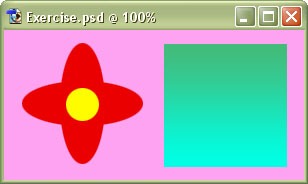
 The Text Tool – Just click it wherever you want text to appear. Choose a font, colour, and size, and start typing.
The Text Tool – Just click it wherever you want text to appear. Choose a font, colour, and size, and start typing. The Move Tool – Use this tool to drag things around. If you have a selection, it will drag the contents of the selection. If not, it will drag the contents of the layer you're on.
The Move Tool – Use this tool to drag things around. If you have a selection, it will drag the contents of the selection. If not, it will drag the contents of the layer you're on.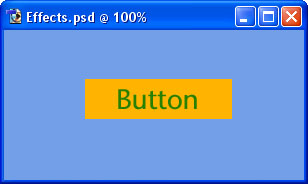
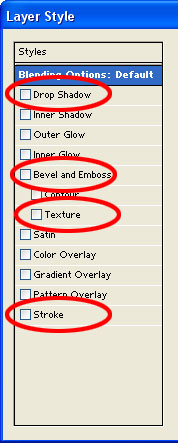
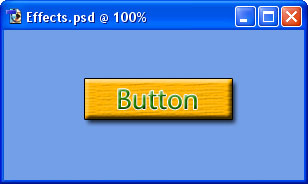
































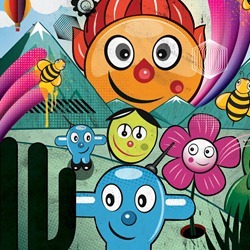













![thumbnail[4] thumbnail[4]](http://photoshoptutorials.ws/images/stories/0db07a3c41ef_DECA/thumbnail4.jpg)